I had Windows 8 on my PC and successfully upgraded to Windows 10 at no cost. When I bought a new laptop without an operating system, I wanted to install Windows 10 on it. It’s a common right for anyone with a Windows license to reuse and reinstall it on a new PC. My challenge was figuring out how to transfer my free Windows 10 license to the new PC.
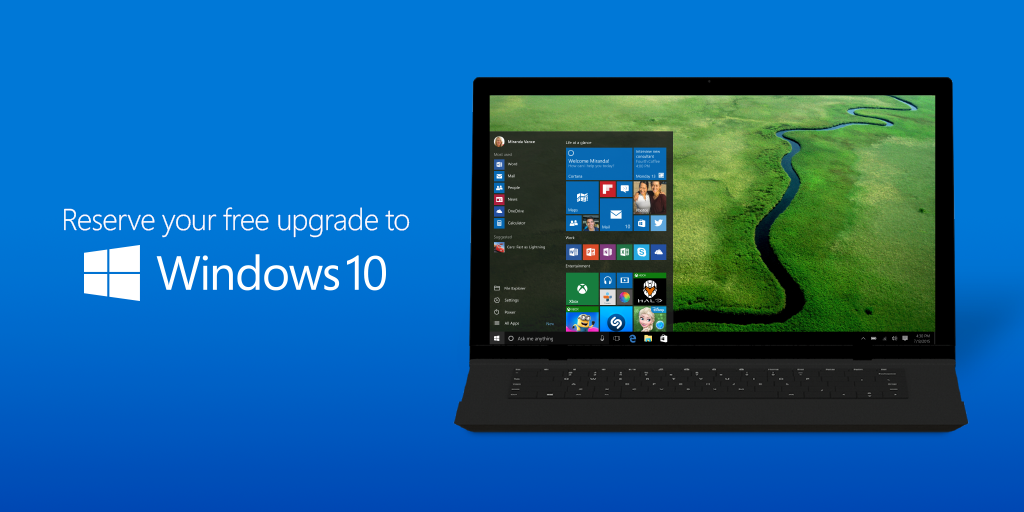
Attempting to activate Windows 10 on my new laptop using my Windows 8.0 product key failed. Since Windows 10 uses hardware activation for upgrades from earlier versions, I couldn’t locate my product key. Windows 10 support suggested purchasing a new license, but I was reluctant to spend hundreds on a license I already owned. My solution was to reinstall Windows 8 and then upgrade to Windows 10.
How to use Free windows 10 license on a new PC
- On your old PC, open cmd in Administrator mode and type:
wmic path softwarelicensingservice get OA3xOriginalProductKey. - Save your Product Key for use on your new PC.
- Determine your initial Windows version; mine was Windows 8.0 Single Language.
- Download the corresponding ISO file online.
- Burn it to a CD or USB.
- Install Windows on your new PC and then activate it.
- Download and run Microsoft’s Windows 10 upgrade tool, which will complete the upgrade process for you.
Note: The free upgrade to Windows 10 ended in July 2016, so this process may not work after that date. However, until then, these steps can save you money without sacrificing Windows 10’s great features.
Remember, you might need to download the WiFi or Ethernet driver from your laptop’s manufacturer to access the internet for activating Windows and completing the upgrade.